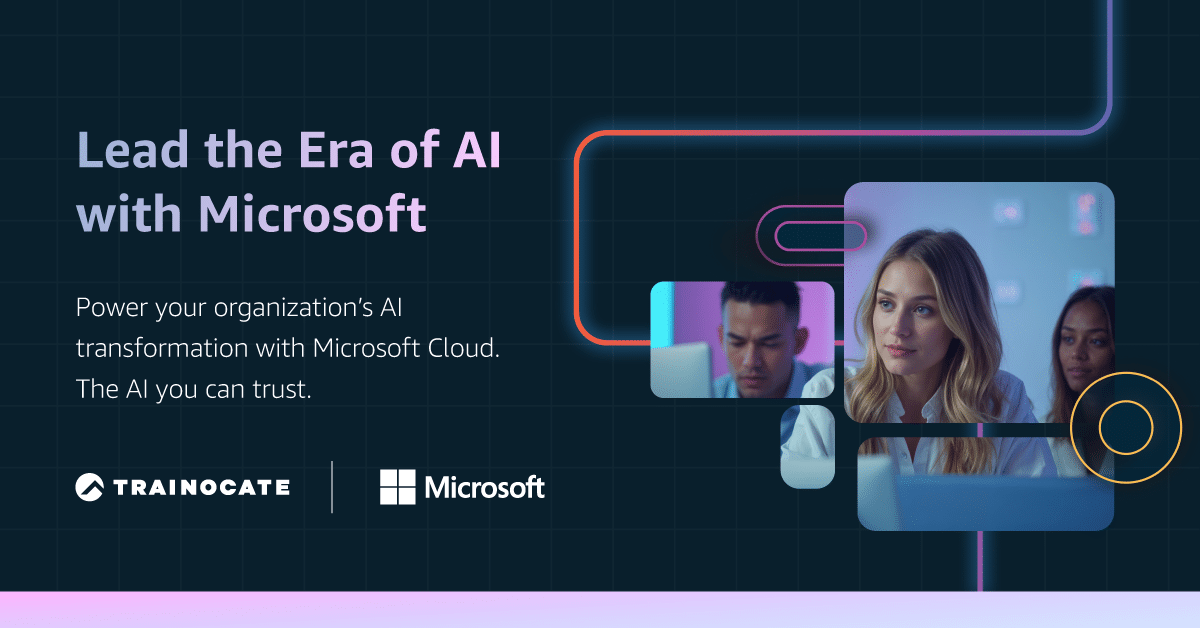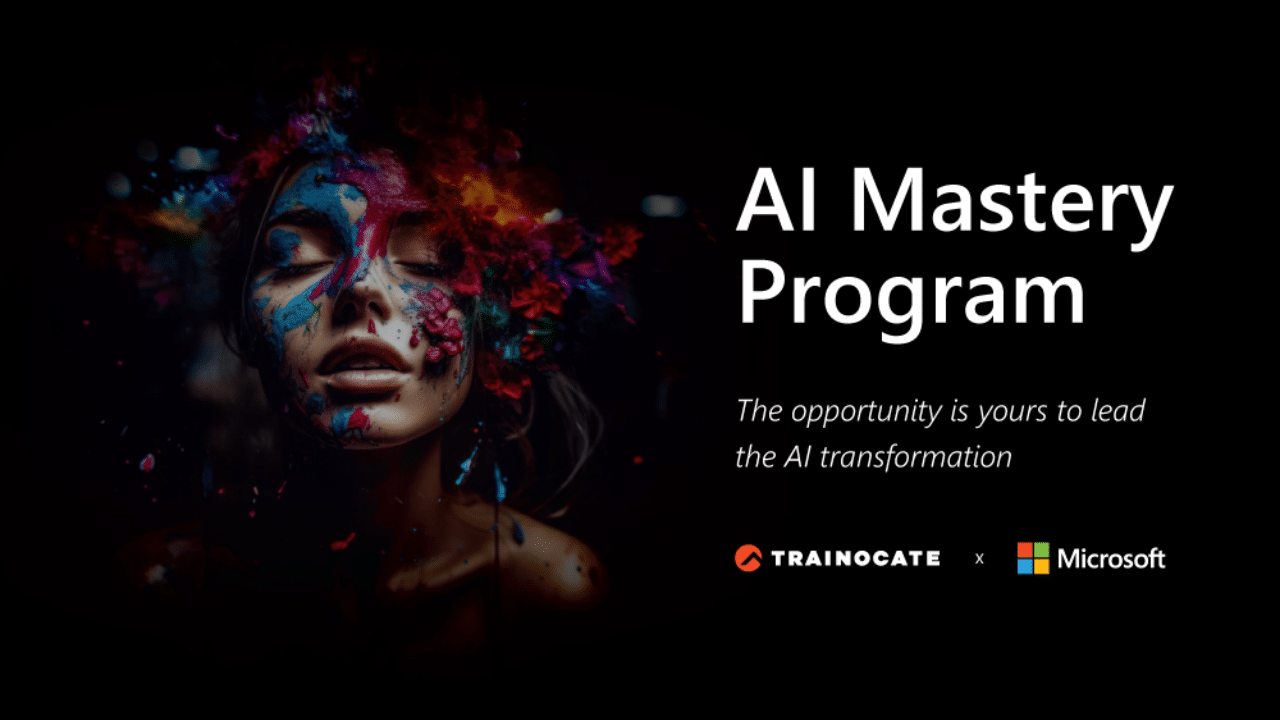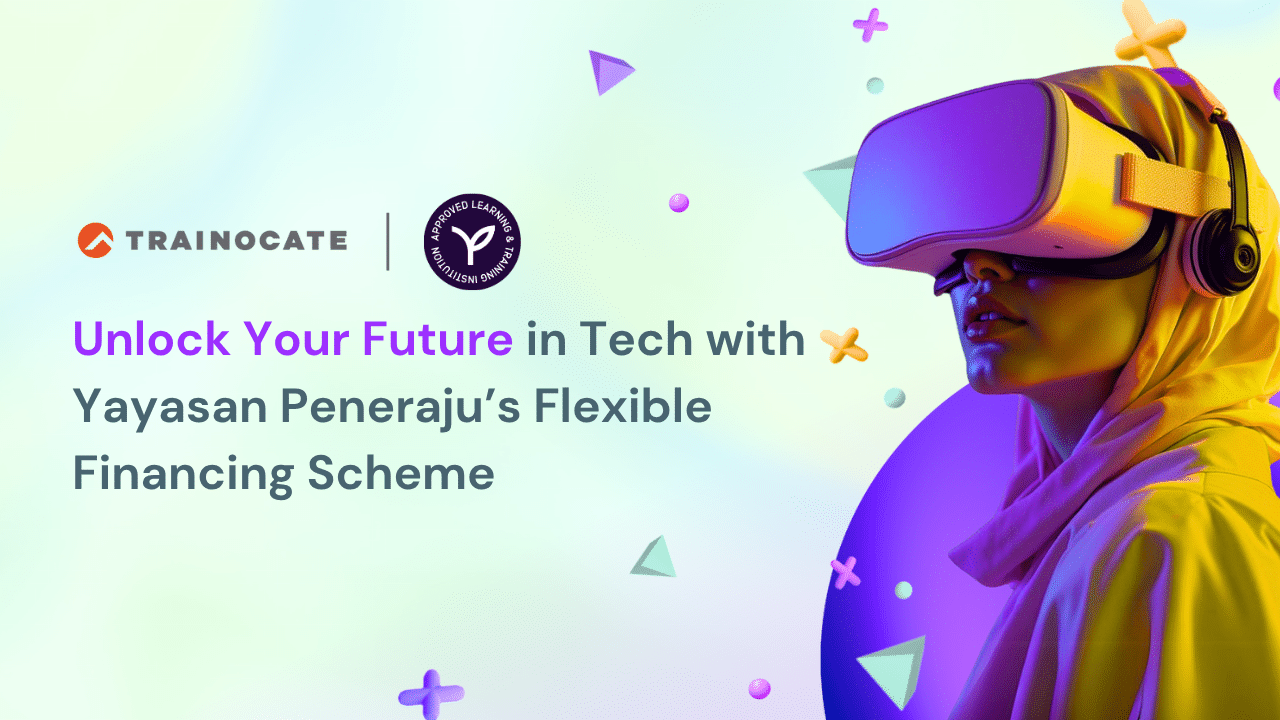Maximize Your Productivity with Microsoft Copilot: A Complete Guide
Maximize Your Productivity with Microsoft Copilot: A Complete Guide

Microsoft Copilot is an AI assistant within Microsoft 365 apps like Word, Excel, and Teams. It automates tasks and offers smart insights to boost productivity. This guide shows what Microsoft Copilot is, how it works, and ways it can simplify your tasks.
The Definitive Guide to Maximizing Productivity with Microsoft Copilot
Microsoft Copilot, a revolutionary AI assistant, is embedded within Microsoft 365 applications, designed to boost productivity and creativity by transforming business processes. Imagine seamlessly integrating AI into your daily tasks, allowing you to focus on what truly matters. This is not just an add-on but a game-changer that redefines how we work.
At the heart of Microsoft Copilot lies a combination of large language models (LLMs) and Microsoft Graph, providing intelligent assistance tailored to user needs. Whether you’re drafting a report in Word, analyzing data in Excel, or managing communications in Outlook, Copilot is there to streamline your workflow. Its integration across applications like Teams, Word, Outlook, Excel, and PowerPoint makes it a versatile tool for various tasks.
The interface for Microsoft Copilot is designed for seamless interaction, utilizing tools like semantic indexing to ensure efficient data search while maintaining compliance. This guide will walk you through the essential skills, advanced techniques, and real-world applications of Microsoft Copilot, setting you on a path to becoming a Copilot Pro.
Introduction
Mastering Microsoft Copilot is a necessity for IT professionals. The capabilities of Microsoft Copilot can significantly improve workflow in corporate settings, making tasks more productive and creative. Imagine having an AI assistant that can help you make informed decisions quickly, transforming the way you work and interact with technology.
Microsoft Copilot integrates AI-driven features within Microsoft 365 applications, providing a cohesive user experience that is easy to adapt to and utilize. This guide aims to equip IT professionals, executives, managers, and other key stakeholders with the knowledge and skills needed to fully leverage Microsoft Copilot.
You’ll find everything you need to become proficient with this powerful tool, from essential skills to advanced techniques and practical applications.
Understanding Microsoft Copilot

Microsoft Copilot is an AI assistant designed to enhance productivity across various Microsoft applications. Copilot transforms business processes and boosts creativity through its integration with Microsoft 365 applications. Whether you’re using Teams, Word, Outlook, Excel, or PowerPoint, Copilot is there to streamline your tasks and provide intelligent assistance. Additionally, it serves as a copilot for Microsoft 365, ensuring that users can maximize their efficiency.
One of the key components of Microsoft Copilot is its use of large language models and Microsoft Graph, which work together to provide tailored recommendations and insights. The interface is accessible via a dedicated icon in the taskbar on Windows 11 devices, making it easy to interact with and utilize its features. Additionally, Copilot is built on OpenAI’s GPT-4 model, enhancing its ability to perform complex tasks.
How to Access Microsoft Copilot
Accessing Microsoft Copilot is straightforward. Users can reach it through desktop and mobile versions of Microsoft Teams, and it is integrated into various Microsoft applications like Word, Excel, and PowerPoint. This seamless integration ensures that Copilot enhances overall workflow efficiency across different platforms.
By integrating into multiple Microsoft 365 applications, Copilot not only improves user productivity but also streamlines workflows. Whether you’re working on a desktop or mobile device, Copilot is designed to be easily accessible and user-friendly, making it an essential tool for any professional aiming to maximize productivity.
Core Skills for Mastering Microsoft Copilot

Mastering Microsoft Copilot involves understanding its core functionalities and effectively utilizing its tools. Key skills include navigating the Copilot interface, customizing settings for optimal performance, and utilizing AI-driven insights for decision-making.
These foundational new skills are crucial for enhancing productivity and efficiency.
Navigating the Copilot Interface
The Copilot interface features a sidebar where users can input commands and view suggested tasks tailored to their usage patterns. Familiarizing yourself with the layout and available features in the Copilot interface is essential for maximizing productivity.
Utilizing the sidebar effectively can help streamline tasks and access relevant suggestions more efficiently. Understanding the Copilot interface is a critical step towards mastering this powerful tool and enhancing your overall workflow.
Customizing Settings for Optimal Performance
Customizing settings in Copilot allows users to tailor their experience to better fit individual or organizational workflows. Users can personalize their Copilot experience by adjusting preferences such as language, voice, and accessibility within the settings menu to meet specific needs.
Adjusting Copilot settings through the Microsoft 365 admin center allows for tailored functionality suited to user needs. Personalizing these settings not only enhances user experience but also optimizes performance and efficiency.
Utilizing AI-Driven Insights for Decision-Making
AI-driven insights from Copilot can significantly enhance decision-making processes by offering data-driven recommendations. Copilot assists in predictive analytics, providing actionable insights that help teams make informed decisions based on historical data.
The ability to handle complex natural language queries allows users to extract detailed insights from diverse data across Microsoft 365 applications. These capabilities make Copilot an invaluable tool for IT professionals aiming to improve task management and collaboration.
Advanced Techniques for IT Professionals
Advanced techniques for IT professionals involve fully leveraging Microsoft Copilot to automate routine tasks, enhance cybersecurity measures, and improve data analysis and visualization. These techniques can save time, improve efficiency, and provide better decision-making support.
Automating Routine Tasks
Microsoft Copilot is designed to automate repetitive tasks, freeing up time for employees to focus on strategic initiatives. Integrating Copilot with Power Automate allows the creation of custom workflows that enhance operational efficiency.
Professionals who leverage Copilot can automate tasks such as scheduling meetings and managing calendars, significantly improving productivity and efficiency. These automation capabilities are a key advantage of using Microsoft Copilot.
Enhancing Cybersecurity Measures
Microsoft Security Copilot combines AI features with cybersecurity to provide advanced protection. It enhances the speed and accuracy of responses by analyzing data to detect patterns of cyberattacks, thereby making your organization more secure.
Role-based access controls within Azure Active Directory can also be utilized to customize who can interact with Microsoft Copilot, further enhancing security. These features make Copilot a powerful tool for maintaining cybersecurity.
Data Analysis and Visualization
In tools like Excel, Copilot can analyze large datasets and generate charts, facilitating quick data interpretation. This capability makes complex data more accessible and easier to understand, aiding in better decision-making. Copilot enables users to gain insights that drive strategic initiatives by visualizing complex data. This is particularly useful for IT professionals who need to present data in a clear and concise manner.
Real-World Examples and Success Stories
Real-world examples of Microsoft Copilot in action demonstrate its effectiveness in boosting productivity. KPMG reported a 50% increase in employee productivity as a direct result of implementing Microsoft Copilot. Similarly, Dentsu has achieved daily savings of 30 minutes per employee by using Copilot for creative visualizations.
UiPath’s implementation of Copilot has saved an insurance client over 90,000 hours through improved efficiency. Bayer utilizes Microsoft Copilot to enhance collaboration on global research projects, significantly saving time on daily tasks.
These success stories highlight the transformative impact of Microsoft Copilot on organizations.
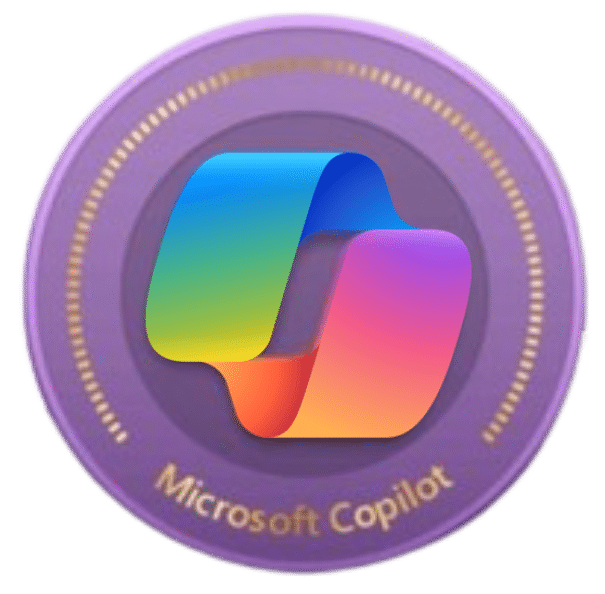
Recommended Microsoft Copilot Courses and Certifications
Pursuing further training and certification is essential to fully leverage Microsoft Copilot. Trainocate offers a wide range of Microsoft Copilot courses and in-demand cloud technology courses designed to empower individuals and organizations alike. From administrators seeking to optimize security and compliance to everyday users looking to maximize productivity, thrse expert-led training covers it all:
- AI-3018: Copilot Foundations
- AI-3016: Develop custom copilots with Azure AI Studio
- MS-4004: Empower your workforce with Copilot for Microsoft 365 Use Cases
- MS-4005: Craft effective prompts for Microsoft Copilot for Microsoft 365
- MS-4006: Copilot for Microsoft 365 for Administrators
- MS-4007: Copilot for Microsoft 365 User Enablement Specialist
- MS-4008: Copilot for Microsoft 365 Interactive Experience for Executives
- SC-5006: Get started with Microsoft Copilot for Security
Courses are designed for both novice and experienced users, making the technology more accessible and user-friendly. Professionals can enhance their credentials and demonstrate their expertise in using Microsoft Copilot by earning certificates upon completion.
Enroll in specialized courses today to become a Copilot Pro and unlock new levels of productivity.
Online Resources and Communities for Continuous Learning
Continuous learning is crucial for staying current with Microsoft Copilot. The Copilot Learning Hub serves as a comprehensive resource center, featuring a massive collection of articles, video tutorials, and interactive labs to enhance the learning experience. Structured learning paths help users put knowledge into practice in real-world scenarios.
The Learning Hub connects users with a community for collaboration and knowledge sharing among learners and experts. Leadership training on Microsoft AI is also available, enabling organizations to transform their business processes.
These resources and communities reinforce the culture of collaborative learning and continuous improvement.